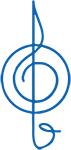Zoom is an on-line meeting space that allows groups of people to meet and work together remotely. It is a tool that your concert association can use to meet and plan.
- Free to use for under 100 meeting participants and 40 minutes per meeting. Meetings will automatically end at 40 minutes; you won’t be charged.
- Host must create an account, download the free app, and setup the meeting. Host can easily send a link to meeting participants.
- Users just need the meeting link and don’t need the free app, although the app will make the process easier.
- Users can join a meeting with a computer, tablet (such as iPad), or a smart phone (such as iPhone or Android).
Users must have a microphone and camera to be seen and heard. At a minimum a microphone is required (users don’t need to be seen). Smartphones and tablets should have this built in. Most laptop computers will have these built in, but most desktop computers will require an external microphone and webcam (iMacs will have them built in).
Here are a few resources to get started:
Zoom Mobile Apps
Start, join and schedule meetings; send group text, images and push-to-talk messages on mobile devices.
https://zoom.us/download#mobile_app
Zoom Client for Meetings
The web browser client will download automatically when you start or join your first Zoom meeting, and is also available for manual download.
Zoom YouTube video by Naturalvita Tutorials
https://www.youtube.com/watch?v=QOUwumKCW7M
Zoom Tutorial in 2020. HOW TO USE ZOOM step by step for beginners. Zoom is a video conferencing service you can use to virtually host meetings or virtual classes with others – either by video or audio-only or both. Below are time stamps so that you can skip to specific parts of this video:
ZOOM Video Topics:
0:13 – SIGN UP WITH ZOOM
2:00 – NAVIGATE DASHBOARD & CHANGE PROFILE PICTURE
2:30 – DOWNLOAD ZOOM
4:00 – HOST A MEETING
4:30 – UNDERSTAND MEETING CONTROLS
4:47 – Mute/Unmute host
5:00 – Disable Video/Enable video
5:24 – Invite Participants
6:22 – Manage Participants
8:00 – Raise Hands
8:40 – Share Screen
10:10 – Chat
10:44 – Record
11:09 – Reactions
11:11 – End Meeting
11:36 – SCHEDULE A MEETING
12:19 – JOIN A MEETING